How to Import Time Activities into QuickBooks Online (UK, AU, CA, IN, FR & Other Regions)?
August 20, 2025
You can import Time Activities from Excel spreadsheets or text files directly into QuickBooks Online using the SaasAnt Transactions (Online) application.
Please refer basics of field mappings for more info. If you have any confusion or doubts, feel free to drop an email to support@saasant.com.
How to Import Time Activities into QuickBooks Online using SaasAnt Transactions Online
1) Login into SaasAnt Transaction Online
2) Select the Bulk Upload Tab.
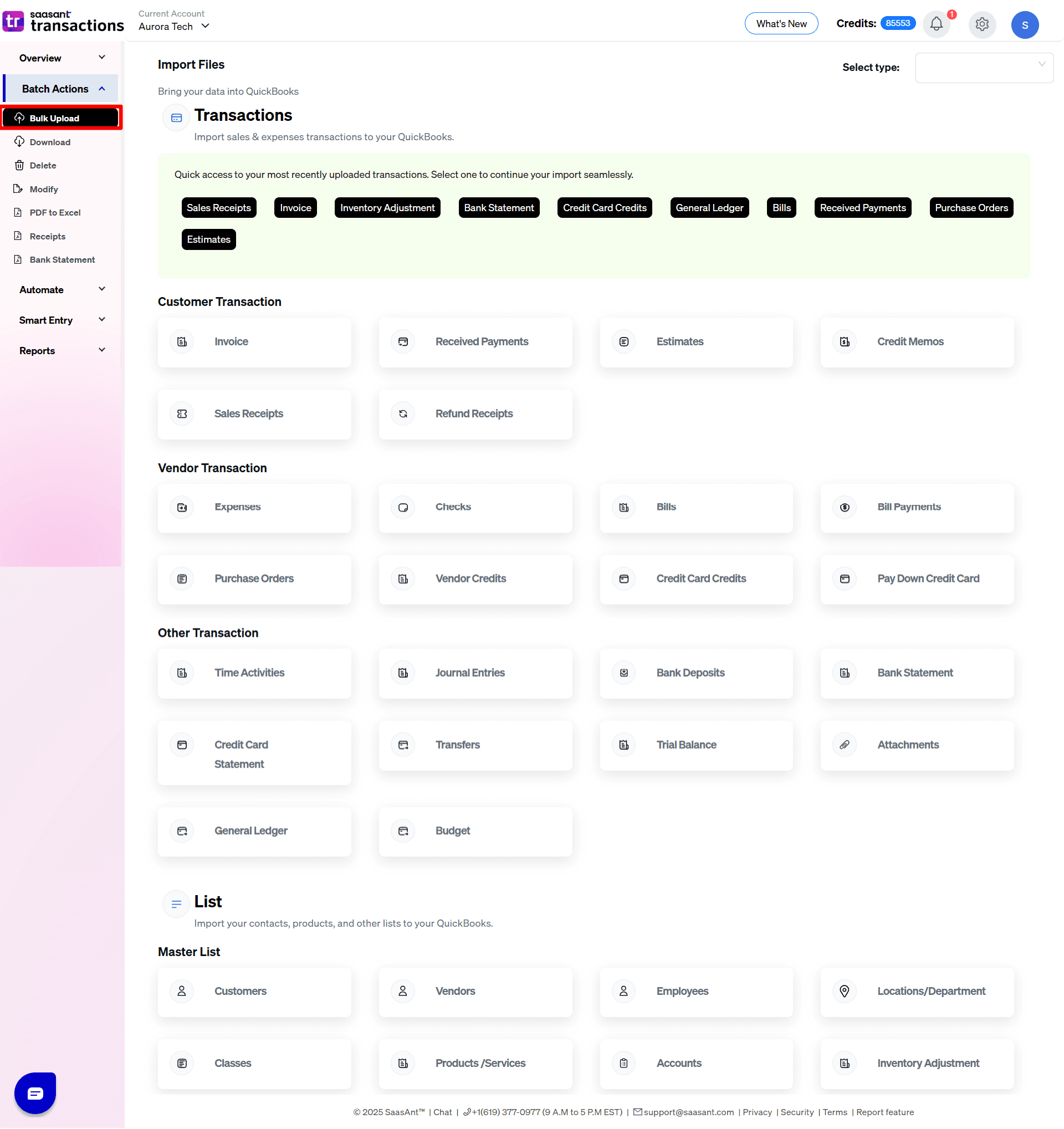 3) Select the QuickBooks entity as "Time Activities"
3) Select the QuickBooks entity as "Time Activities"
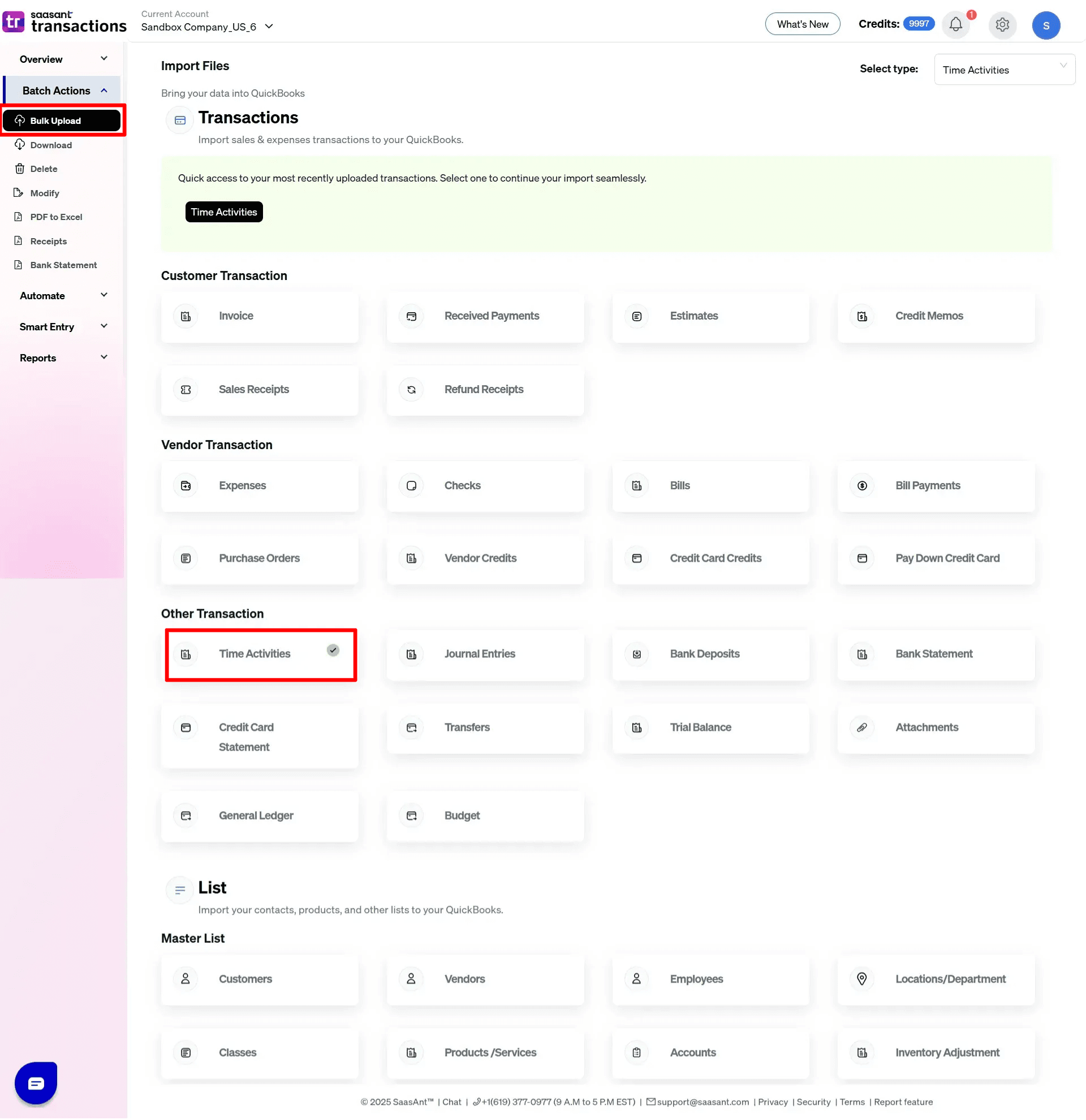
4) Select the files you want to upload
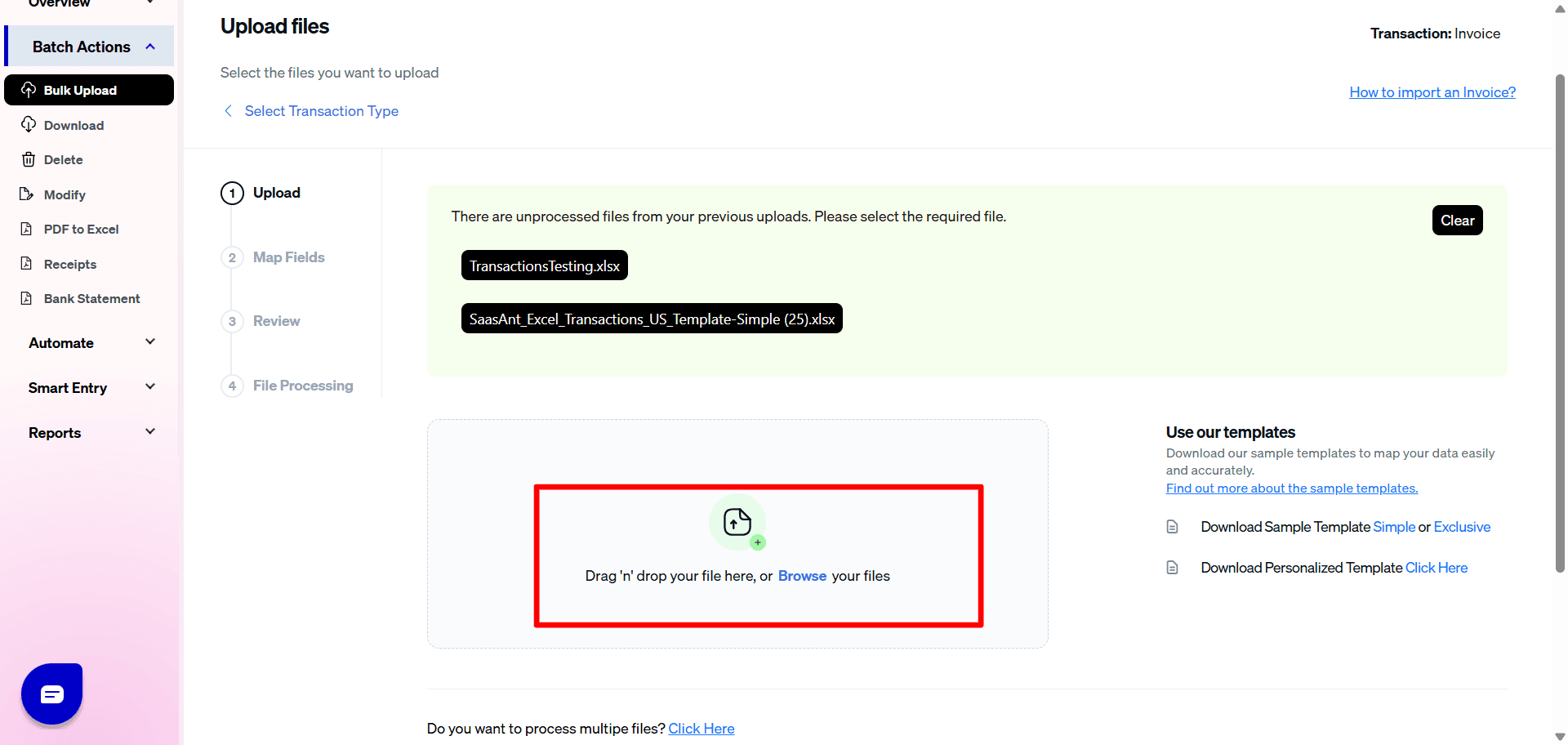
5) Set up the Mapping of the columns in your Time Activities
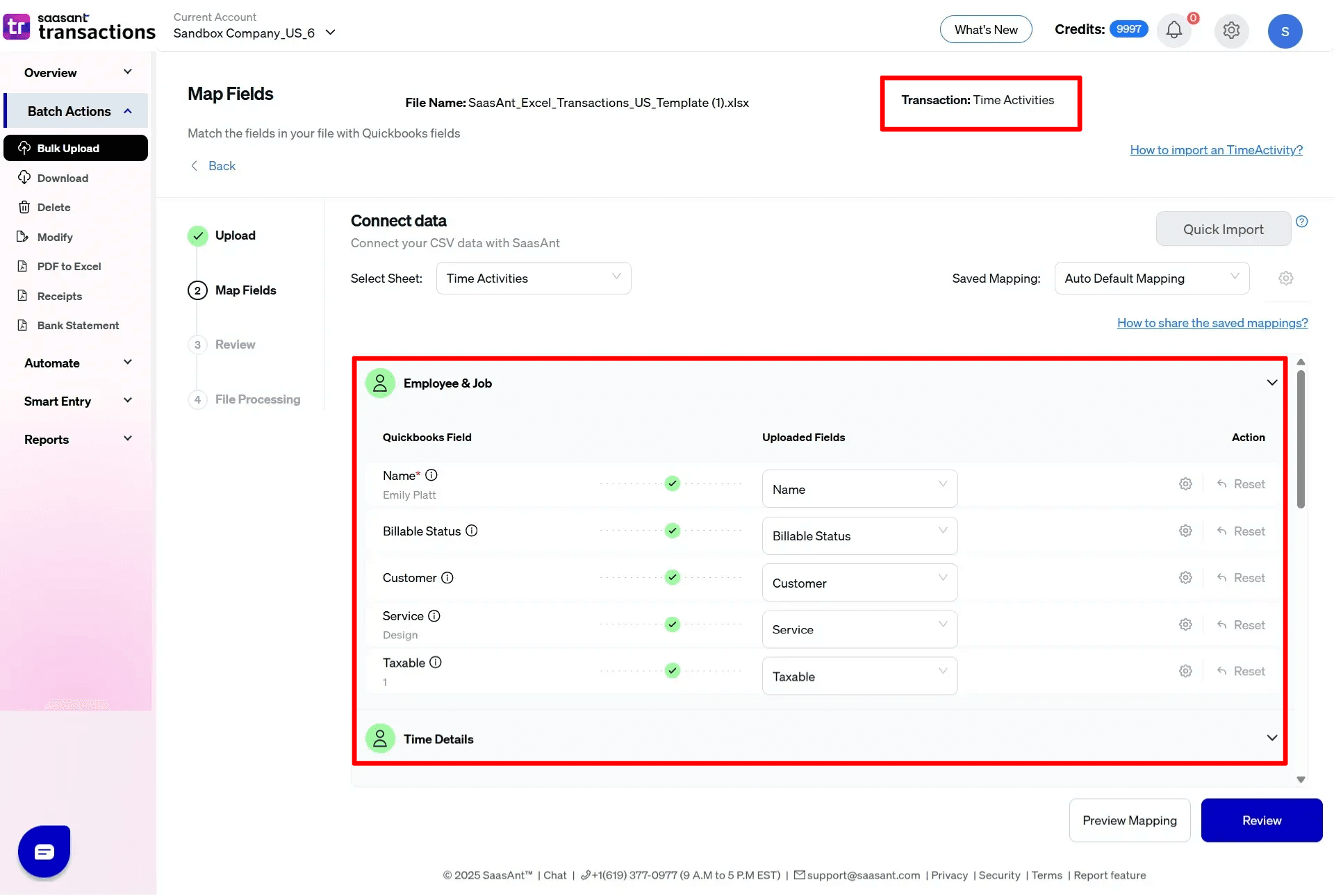
6) Select the "Preview Mapping" button to visualize current mapping based on QuickBooks

7) Select the Upload Tab
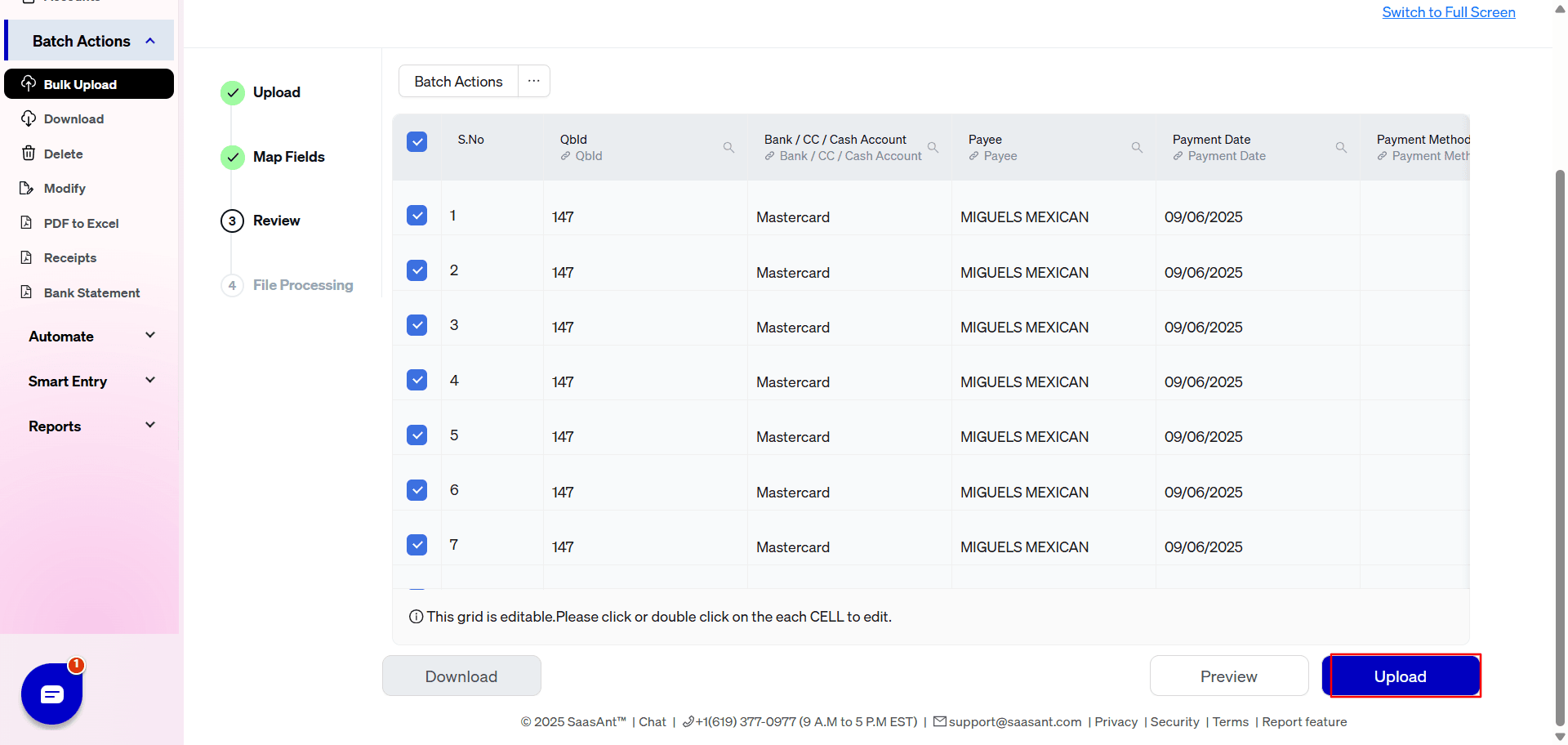 8) The data was imported successfully into QuickBooks.
8) The data was imported successfully into QuickBooks.
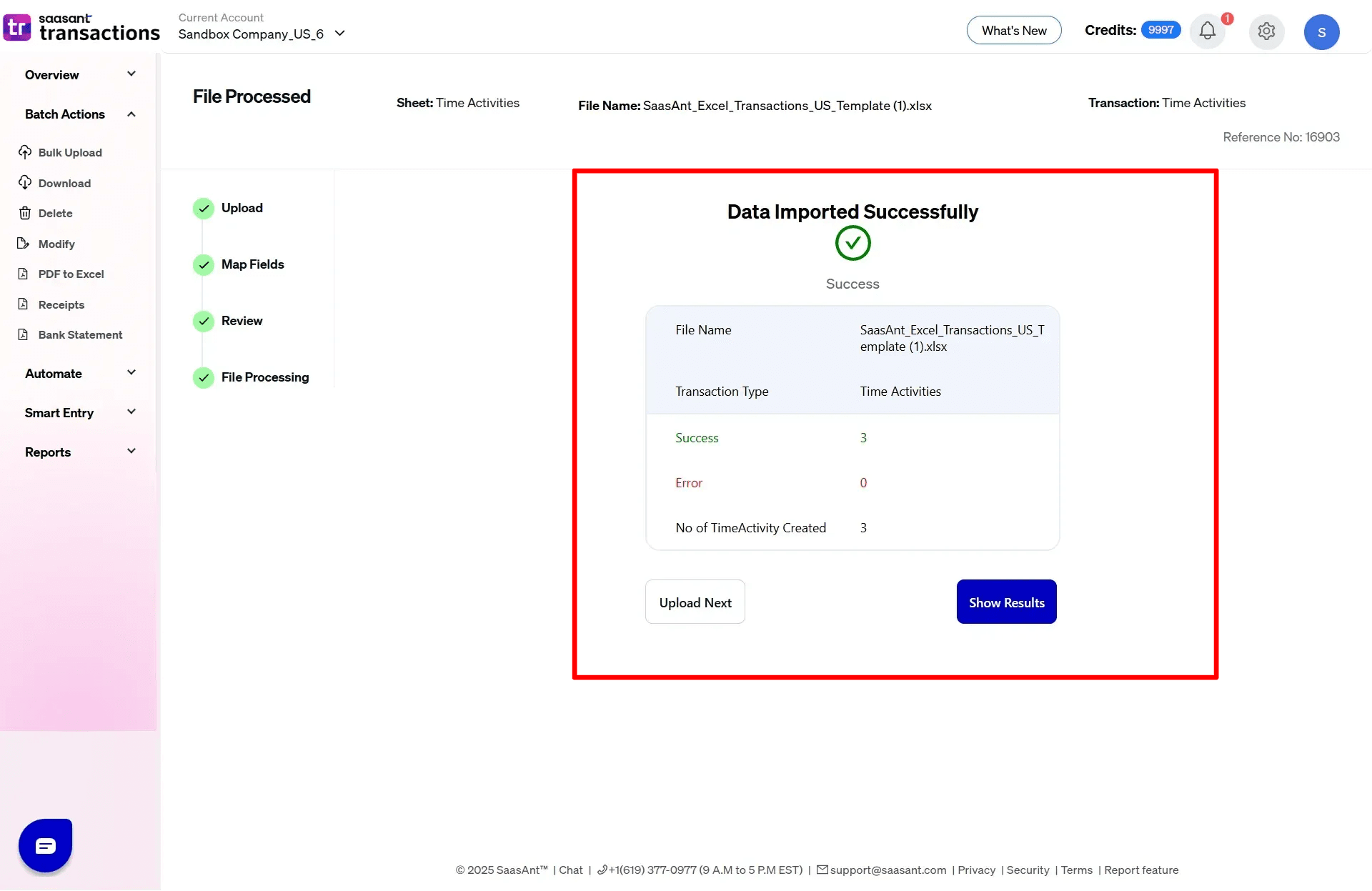
SaasAnt Transactions (Online) Fields
Field Name | Format | Description |
|---|---|---|
Name | Characters | Specifies the employee or Vendor. |
Date | Date | Reference to the Transaction Date. |
Hours | Decimal | Hours worked. |
Minutes | Decimal | Minutes worked. |
Start Time | Time Format | Time that work started. |
End Time | Time Format | Time that work ended. |
Break Hours | Decimal | Hours of break taken between start time and end time. |
Break Minutes | Decimal | Minutes of break taken between start time and end time. |
Description | 4000 Characters | |
Billable Status | Boolean | TRUE if Billable, FALSE If Not Billable. |
Customer | Characters | Customer Name. |
Service | Characters | Service being offered. |
Hourly Rate | Decimal | Hourly bill rate of the employee or vendor for this time activity. |
Taxable | Boolean | |
Class | Characters | |
Location | Characters |
FAQ's
Most of us would have some questions while moving data to your QuickBooks Online. Some of them for your reference below:
Will your application support Multi Line Transactions?
Yes. It will. More Info...
I made some mistakes in the mapping. Your application imported wrongly. So my QuickBooks file got corrupted. Is there any way to undo or revert?
Sometimes it happens due to the wrong mapping. It is possible to delete the entire transactions which went wrong. Our DELETE feature is the rescue. More Info...
I want to get an email for each upload. Is it possible?
Yes. It is. You need to enable couple of settings while importing. More Info...
Does your app support taxes?
Yes. It does. Tax model.
I don't want to create products automatically for my invoices. I can't create products before each upload. Is it supported?
Yes. It is. You need to enable couple of settings while importing. However. you can control this behavior. More Info...
My file has some specific date format. I don't want to change the file. Will your product support all date formats?
Yes. You can select the specific date format as per your requirement. More Info...
Do you have any sample templates?
Yes. We do have. Sample template for Imports.
What file types does SaasAnt Transactions Online support for QuickBooks Online imports?
For almost all entities in QuickBooks Online, SaasAnt Transactions Online supports XLS, XLSX, XLSM, CSV, TXT, Google Sheets, and IIF. Additionally, PDF, PNG, and JPEG are supported only for Receipts, Invoices, Bank Statements, Checks, and Expenses.
How do I report the issues if I stuck?
Feel free to drop an email to support@saasant.com
Possible Failures & Troubleshooting Tips
No matching reference found for this vendor/employee.
Please provide valid Employee Name or Vendor Name in "Name" field.
Customer needs to be provided if billable.
Please provide valid Customer Name in Customer Field.
The time duration is not in the valid range.
Kindly check the value in Start Time, End Time, Break hours, Break Minutes.
Invalid enumeration for one of these column(s): Billable Status
Billable Status can be one of the following values: TRUE, FALSE
Start time is after End time.
Start Time is greater than End Time. Please provide valid time duration.